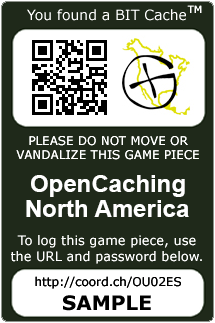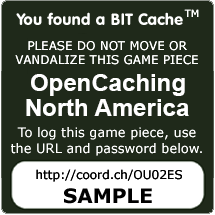BIT Caches
BIT stands for "Bound ID Tag" to represent that the cache is bound in plastic, also known as laminating it. No container. No log sheet. No hassles. Endless new hiding places. Endless fun! All you need is a GPS and a free account at OCUS... and the desire to play hide and/or seek.
A BIT cacheTM consists only of a laminated tag with a password and other identifying information printed on it. This password is needed to log the cache. A BIT cacheTM may also be placed inside a container but this is not required... it is actually discouraged.
BIT cachesTM are placed using the same guidelines as other caches with one exception, it is not required to be any specified distance from another cache of a different type. However, a BIT cacheTM cannot be placed within 300 feet of another BIT cacheTM. See the Terms of Use.
To log a BIT cacheTM find, simply find the cache, then visit the cache page and log the find using the password printed on the cache. Be sure to leave a comment and give us the details of your find when logging your find. In the examples shown below, you would replace the word "SAMPLE" with the password needed to log the find.
Sample BIT Caches
How To Play
You will need a free account on the OCUS site. Before you head out to place your new BIT cache, it is a good idea to check the OCUS site to make sure there isn't one already within 300 feet. Right now that is not an issue, but it may be in the future.
You will need to have the coordinates for where you placed the BIT cache before submitting it. The site will not let you submit the cache without the coordinates. So find that perfect spot and place your BIT cache and make note of the coordinates.
After you have coordinates, you can create the cache listing at the OCUS site. The form is self-explanatory but there is help in the OC Wiki if you need it. Remember to include the log password or the cache will not be approved. Once the listing is created, you can visit the edit page where there is an option to print the bit cache near the bottom of the page. The script pulls the necessary information to create the tag from the database and passes it to this site where the tag is auto-generated and ready to be printed.
Printing has been tested in IE and Firefox, however Chrome can't print them yet. You are free to create your own template designs and sizes as long as you include all the information shown on the official version. The QR code and OCUS logo are optional, the rest is required. The official template design is subject to change but older versions already printed will not have to be modified.
Once the cache listing has been approved by the OC team, you can now place your BIT cache at the coordinates. The caches are one-sided and can be attached to any flat surface or hung using a wire tie or similar device. You will also edit the cache listing to indicate it is "Ready for Search".
To log a BIT cache that you found, visit www.opencaching.us or go to the printed URL on the BIT cache itself that points to the cache listing. (Example: http://coord.ch/OUxxxx)
All BIT caches require a password to be logged and the password is printed on the tag. Leave a comment to the hider and enter the password to log the find. You only need a GPS to play, but smart phone users can go paperless! Everyone else can just write down the password and the shortened URL from the BIT cache and log it when they get to a computer with internet access.
BIT caches can be created at www.opencaching.us for users in the US, Canada and Mexico. We hope that the other worldwide OC nodes will implement this as well, but that is up to them. Contact your OC node admin and ask them to add bit caches.
Apps
No app is necessary to hide or seek any caches on OCUS. You can use Opencaching US on your Android phone if you choose to do so. Just download the Columbus geocaching app from the market, hit search, choose a listing option then select OCUS and start caching! You can log your finds by hitting the "web" option which takes you directly to the cache page. This app was created by a 3rd party and not by the OC Team.