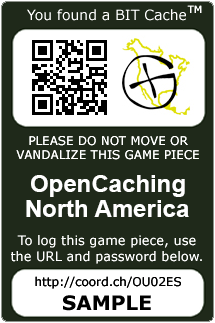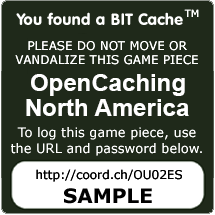Difference between revisions of "BIT Caches"
m (Protected "BIT Caches" ([Edit=Allow only administrators] (indefinite) [Move=Allow only administrators] (indefinite))) |
|||
| (22 intermediate revisions by 2 users not shown) | |||
| Line 1: | Line 1: | ||
[[File:bit.png]] | [[File:bit.png]] | ||
| − | BIT | + | <big><big>'''As of April 2021, the BIT cache type has been merged into the Other cache type ''' |
| + | [[File:Unknown.png]] ''' and a new BIT attribute '''[[File:bitcache.png]]''' has been applied to all existing BIT caches. To seek or to hide a BIT cache, select the Other cache type along with the BIT attribute.'''</big></big> | ||
| − | |||
| − | + | BIT stands for "Bound ID Tag" to represent that the cache is bound in plastic, also known as laminating it. No container. No log sheet. No hassles. Endless new hiding places. Endless fun! All you need is a GPS and a free account at OCNA... and the desire to play hide and/or seek. | |
| + | |||
| + | A BIT cache<sup><span style="font-size:8px;">TM</span></sup> consists only of a laminated tag with a password and other identifying information printed on it. This password is needed to log the cache. A BIT cache<sup><span style="font-size:8px;">TM</span></sup> may also be placed inside a container but this is not required... it is actually discouraged. | ||
| + | |||
| + | BIT caches<sup><span style="font-size:8px;">TM</span></sup> are placed using the same guidelines as other caches with one exception, it is not required to be any specified distance from another cache of a different type. However, a BIT cache<sup><span style="font-size:8px;">TM</span></sup> cannot be placed within 300 feet of another BIT cache<sup><span style="font-size:8px;">TM</span></sup>. See the [http://wiki.opencaching.us/index.php/Terms_of_Use Terms of Use]. | ||
| + | |||
| + | To log a BIT cache<sup><span style="font-size:8px;">TM</span></sup> find, simply find the cache, then visit the cache page and log the find using the password printed on the cache. Be sure to leave a comment and give us the details of your find when logging your find. In the examples shown below, you would replace the word "SAMPLE" with the password needed to log the find. | ||
| + | |||
| + | '''Sample BIT Caches''' | ||
| + | |||
| + | [[File:Example1.png]] [[File:Example2.png]] | ||
| + | |||
| + | == How To Play == | ||
| + | |||
| + | You will need a GPS-enabled device and a free account on the OCNA site. The printed BIT cache tags are one-sided and can be attached to any flat surface or hung using a wire tie or similar device. Before deciding where to place your new BIT cache, it is a good idea to check the OCNA site to make sure there isn't one already within 300 feet. | ||
| + | |||
| + | If you don't know the exact spot where you will be placing your new BIT cache, you can create the listing using rough coordinates. This means the coordinates you enter when creating the listing will be edited later to be more precise before you make the listing "Ready for Search". You '''MUST''' specify in your initial description that you are using rough coordinates so the reviewers will know. Otherwise, your rough coordinates might be in a spot that would get the listing denied. Don't worry, the reviewers will be very flexible regarding new listings of this cache type. The other option is to go to the location where you will place the cache and get the exact coordinates, then create the listing and print the tag. Alternately, add the word "DRAFT" to the title of the new listing. The reviewers will wait until you have completed the listing and removed "DRAFT" from the title before reviewing the cache. | ||
| + | |||
| + | When creating the cache listing at the OCNA site, remember to include the log password or the cache will not be approved. Once the listing is created, you can visit the edit page where there is an option to print the bit cache near the bottom of the page. The script pulls the necessary information to create the tag from the database and passes it to BITcaching.com where the tag is auto-generated and ready to be printed. [note: BITcaching website no longer active. TODO: create a new way for printing the BIT tags | ||
| + | |||
| + | You are free to create your own template designs and sizes as long as you include all the information shown on the official version. The QR code and OCNA logo are optional, the rest is required. The official template design is subject to change but older versions already printed will not have to be modified. | ||
| + | |||
| + | Once the cache listing has been approved by the OC Team, you can then mark your listing as "Ready for Search". Instructions on how to do this are emailed automatically when a cache has been approved. To log a BIT cache that you found, visit [http://www.opencaching.us www.opencaching.us] or go to the printed URL on the tag itself that points to the cache listing. (Example: <nowiki>http://coord.eu/OUxxxx</nowiki>) | ||
| + | |||
| + | All BIT caches require a password to be logged and the password is printed on the tag. Leave a comment to the hider and enter the password to log the find. You only need a GPS to play, but smart phone users can go paperless! Everyone else can just write down the password and the shortened URL from the BIT cache and log it when they get to a computer with internet access. | ||
| + | |||
| + | BIT caches can be created at [http://www.opencaching.us www.opencaching.us] for users in the US, Canada and Mexico. We hope that the other worldwide OC nodes will implement this as well, but that is up to them. Contact your OC node admin and ask them to add bit caches. | ||
| + | |||
| + | == Apps == | ||
| + | |||
| + | No app is necessary to hide or seek any caches on OCNA, including BIT Caches. However, several third party Geocaching Smartphone apps are compatible with OCNA. The list of these phone apps, and links to them in the apps store is kept current on the [http://www.opencaching.us/articles.php?page=apps Phone Apps for OC] page on our website. | ||
| + | |||
| − | |||
[[Category: Help]] | [[Category: Help]] | ||
Latest revision as of 02:06, 21 May 2021
As of April 2021, the BIT cache type has been merged into the Other cache type
![]() and a new BIT attribute
and a new BIT attribute ![]() has been applied to all existing BIT caches. To seek or to hide a BIT cache, select the Other cache type along with the BIT attribute.
has been applied to all existing BIT caches. To seek or to hide a BIT cache, select the Other cache type along with the BIT attribute.
BIT stands for "Bound ID Tag" to represent that the cache is bound in plastic, also known as laminating it. No container. No log sheet. No hassles. Endless new hiding places. Endless fun! All you need is a GPS and a free account at OCNA... and the desire to play hide and/or seek.
A BIT cacheTM consists only of a laminated tag with a password and other identifying information printed on it. This password is needed to log the cache. A BIT cacheTM may also be placed inside a container but this is not required... it is actually discouraged.
BIT cachesTM are placed using the same guidelines as other caches with one exception, it is not required to be any specified distance from another cache of a different type. However, a BIT cacheTM cannot be placed within 300 feet of another BIT cacheTM. See the Terms of Use.
To log a BIT cacheTM find, simply find the cache, then visit the cache page and log the find using the password printed on the cache. Be sure to leave a comment and give us the details of your find when logging your find. In the examples shown below, you would replace the word "SAMPLE" with the password needed to log the find.
Sample BIT Caches
How To Play
You will need a GPS-enabled device and a free account on the OCNA site. The printed BIT cache tags are one-sided and can be attached to any flat surface or hung using a wire tie or similar device. Before deciding where to place your new BIT cache, it is a good idea to check the OCNA site to make sure there isn't one already within 300 feet.
If you don't know the exact spot where you will be placing your new BIT cache, you can create the listing using rough coordinates. This means the coordinates you enter when creating the listing will be edited later to be more precise before you make the listing "Ready for Search". You MUST specify in your initial description that you are using rough coordinates so the reviewers will know. Otherwise, your rough coordinates might be in a spot that would get the listing denied. Don't worry, the reviewers will be very flexible regarding new listings of this cache type. The other option is to go to the location where you will place the cache and get the exact coordinates, then create the listing and print the tag. Alternately, add the word "DRAFT" to the title of the new listing. The reviewers will wait until you have completed the listing and removed "DRAFT" from the title before reviewing the cache.
When creating the cache listing at the OCNA site, remember to include the log password or the cache will not be approved. Once the listing is created, you can visit the edit page where there is an option to print the bit cache near the bottom of the page. The script pulls the necessary information to create the tag from the database and passes it to BITcaching.com where the tag is auto-generated and ready to be printed. [note: BITcaching website no longer active. TODO: create a new way for printing the BIT tags
You are free to create your own template designs and sizes as long as you include all the information shown on the official version. The QR code and OCNA logo are optional, the rest is required. The official template design is subject to change but older versions already printed will not have to be modified.
Once the cache listing has been approved by the OC Team, you can then mark your listing as "Ready for Search". Instructions on how to do this are emailed automatically when a cache has been approved. To log a BIT cache that you found, visit www.opencaching.us or go to the printed URL on the tag itself that points to the cache listing. (Example: http://coord.eu/OUxxxx)
All BIT caches require a password to be logged and the password is printed on the tag. Leave a comment to the hider and enter the password to log the find. You only need a GPS to play, but smart phone users can go paperless! Everyone else can just write down the password and the shortened URL from the BIT cache and log it when they get to a computer with internet access.
BIT caches can be created at www.opencaching.us for users in the US, Canada and Mexico. We hope that the other worldwide OC nodes will implement this as well, but that is up to them. Contact your OC node admin and ask them to add bit caches.
Apps
No app is necessary to hide or seek any caches on OCNA, including BIT Caches. However, several third party Geocaching Smartphone apps are compatible with OCNA. The list of these phone apps, and links to them in the apps store is kept current on the Phone Apps for OC page on our website.